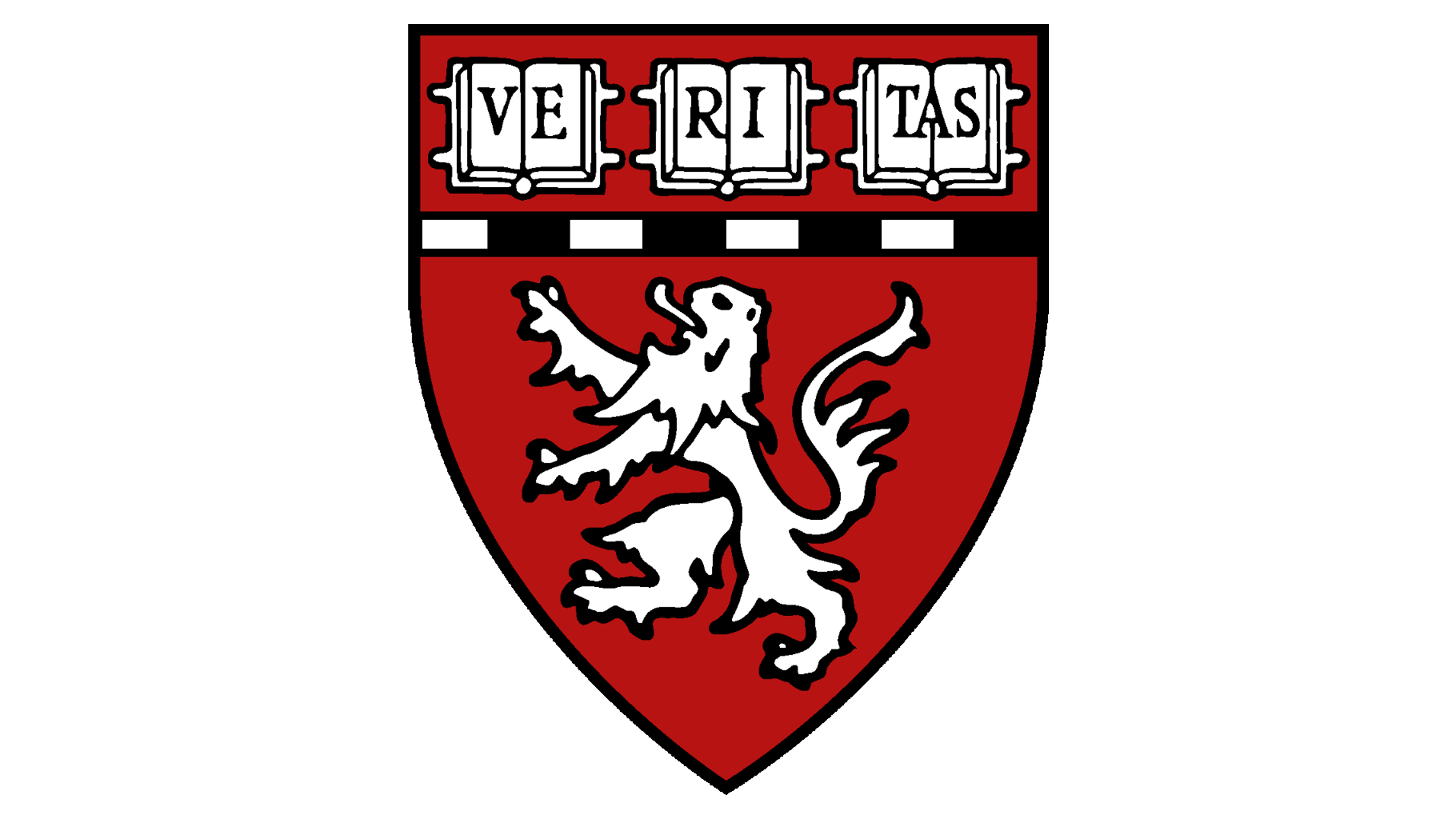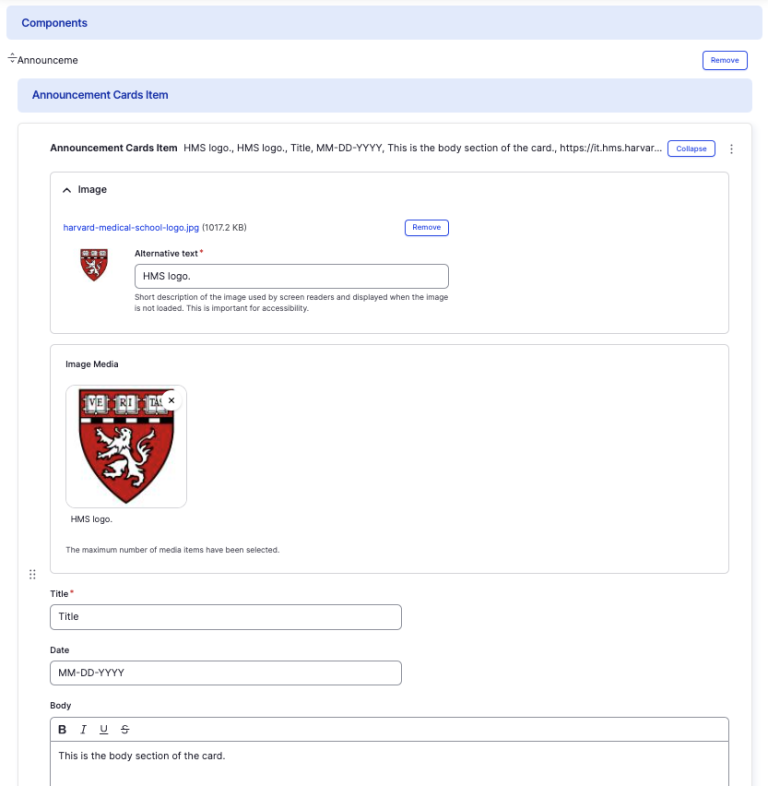Announcement Cards component
Use an announcement card to feature another page.
This guide demonstrates how to add the Announcement Card component. An Announcement Card allow you to display links to another site in a visually appealing way, including a title, date, and ability to choose an image.
Step by step
To create an Announcement Card:
- On the page you are creating or editing, select the Component tab. Then, tap the Components drop-down.

- Choose Add Announcement Card.
- The announcement card component will appear. Complete the following fields that will be displayed on the card:
- Image - Add an image, which will display behind the text. Select Add Media, then select an image from your desktop. Review DAS's helpful hints for writing alt text for images.
- Title - Enter a title, which will display in large font.
- Date - If a date is associated, enter the date in a MM-DD-YYYY format.
- Body - If desired, enter a short description for the item.
- Link - Copy and paste the URL that the user will be directed to.
- Select Save. If you are ready to publish your page, ensure the Published toggle is enabled (green in color).