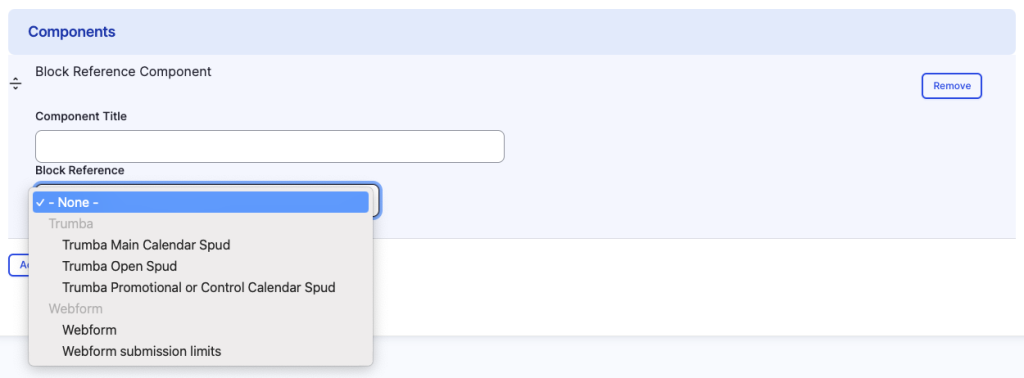Block Reference component
Embed an already existing block.
This guide demonstrates how to add the Block Reference component to embed an already existing block, such as Trumba or a content block, to your site.
Step by step
To add the Block Reference Component:
- On the page you are creating or editing, select the Component tab. Then, tap the Components drop-down.

- Choose Add Block Reference Component.
- The component will appear. Complete the following fields:
- Component Title - Enter a title for the section. This appears as a heading above the cards.
- Block Reference - Select an existing Block Reference to embed. If you have not already created a webform, contact warp-web-training@hms.harvard.edu for assistance.
- Various resulting fields will appear depending on the type of block reference you have chosen. Complete the fields as desired.
- To delete the entire component, tap Remove. Then, tap Confirm removal.
- Select Save. If you are ready to publish your page, ensure the Published toggle is enabled (green in color).