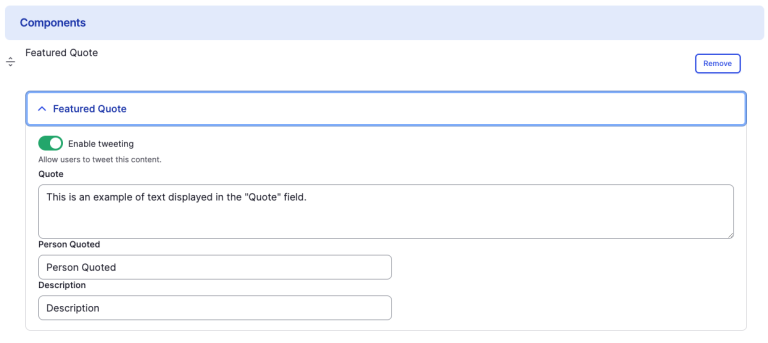Featured Quote component
Display a tweetable quote.
This guide demonstrates how to add the Featured Quote component, offering an additional option to use in a Tweet.
Step by step
To add a Featured Quote:
- On the page you are creating or editing, select the Component tab. Then, tap the Components drop-down.

- Choose Add Featured Quote.
- The featured quote component will appear. Complete the following fields that will be displayed:
- Enable tweeting - If you would like the quote to be "tweetable," tap the toggle so that it is turned green. If not, leave the toggle grey (disabled).
- Note - If enabled, quote text should be brief; X (formerly Twitter) only allows 280 characters, including the URL link.
- Quote - Enter the quote text.
- Person quoted - Enter the person quoted. For example, "Dr. George Daley".
- Description - Enter a description of the person quoted. For example, if you are quoting Dr. George Daley, the description would be "Dean of Harvard Medical School".
- Enable tweeting - If you would like the quote to be "tweetable," tap the toggle so that it is turned green. If not, leave the toggle grey (disabled).
- To delete a quote, tap Remove. Then, tap Confirm removal.
- Select Save. If you are ready to publish your page, ensure the Published toggle is enabled (green in color).
Example
Front-end
This is an example of text displayed in the "Quote" field.
Person Quoted
Description