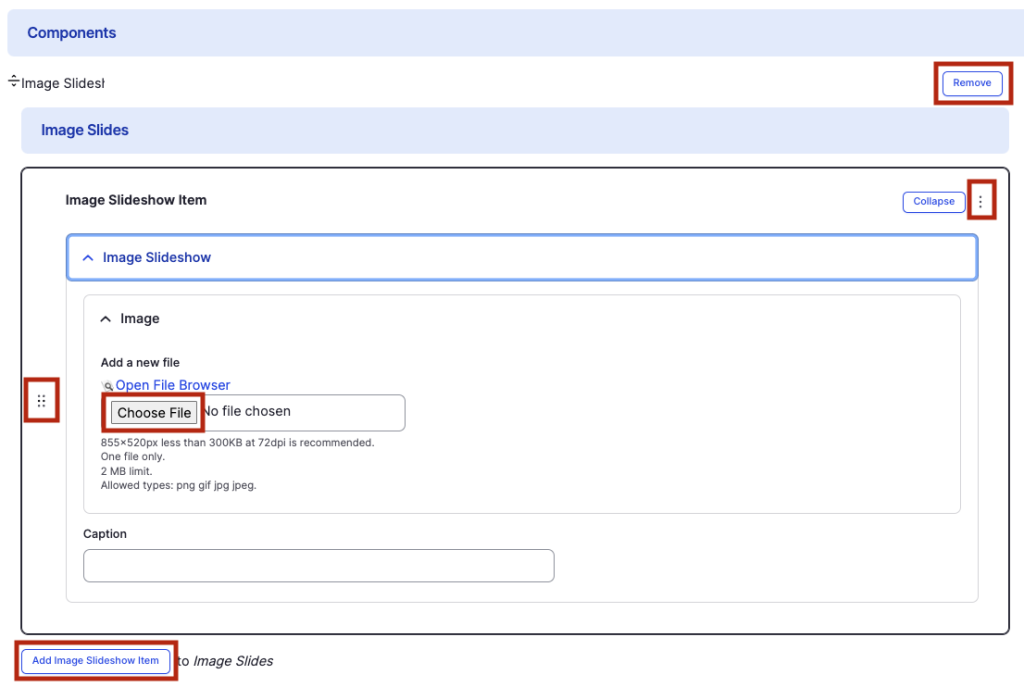Image Slideshow component
Display images in a carousel format.
This guide demonstrates how to create display a small gallery of images in a carousel format using the Image Slideshow component.
Step by step
To add the Image Slideshow component:
- On the page you are creating or editing, select the Component tab. Then, tap the Components drop-down.

- Choose Add Image Slideshow.
- The component will appear. Complete the following fields:
- Image - Add an image, which will display as the first image in your slideshow. Select Choose File, then select an image. Review DAS's helpful hints for writing alt text for images.
- Caption - If desired, add a short description to provide context about the image.
- Select Add Image Slideshow Item to add another image. The recommended number of images to add is 3-5.
- Additional actions you can take include:
- To move or rearrange the order of items, drag and drop a section to the position you'd like using the 6 dots, found to the left of the item.
- To remove a single image, tap the three dots within the item section, then select Remove.
- To delete the entire component, tap Remove. Then, tap Confirm removal.
- Select Save. If you are ready to publish your page, ensure the Published toggle is enabled (green in color).