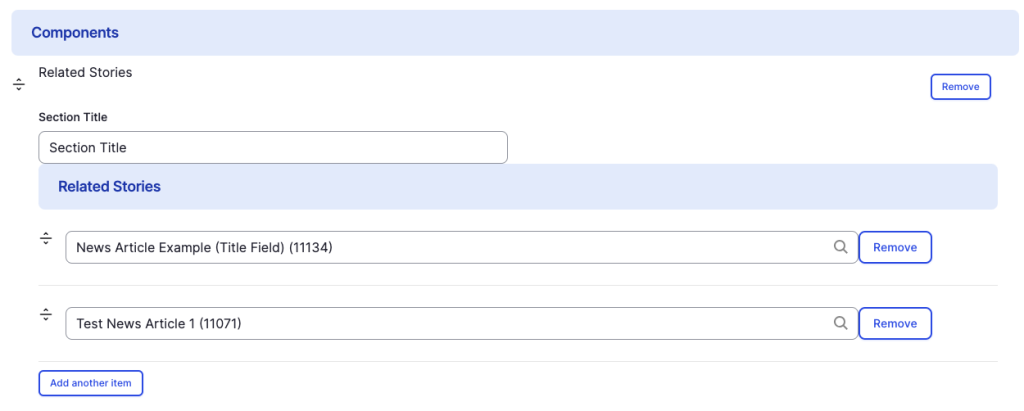Related Stories component
Connect a "related story" to your site.
This guide demonstrates how to connect a related story to your site using the Related Stories component.
Note - This component only features news articles and provides users with a URL to access the complete news article. This means that you must have already published News article on your page to be able to access this feature.
Step by step
To add a Related Stories component:
- On the page you are creating or editing, select the Component tab. Then, tap the Components drop-down.

- Choose Add Related Stories.
- The component will appear. Complete the following fields that will be displayed:
- Section Title - Enter a title for your section. For example, "Featured Stories."
- Related Stories - Enter the title of the related story in the Search bar. Select the article from the drop-down. The title, image, date, and URL will be auto-loaded and no further action is needed.
- Select Add another item to add more related stories.
- Additional actions you can take include:
- To move or rearrange the order of items, drag and drop a section to the position you'd like using the drag handles, found to the left of the item.
- To remove a single related story, select Remove next to the story.
- To delete the entire component, tap Remove. Then, tap Confirm removal.
- Select Save. If you are ready to publish your page, ensure the Published toggle is enabled (green in color).