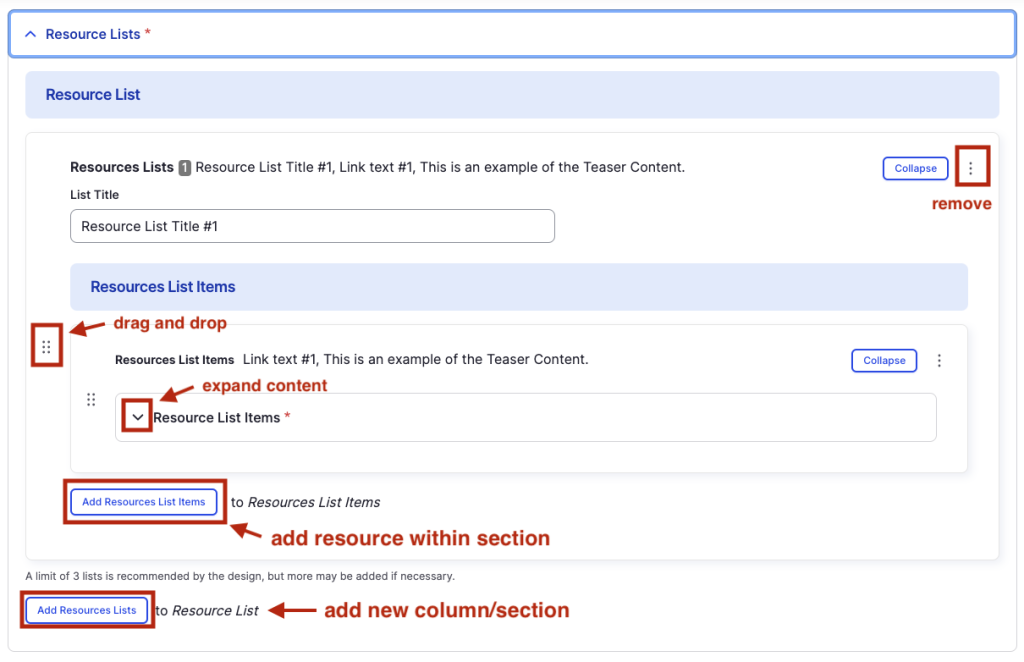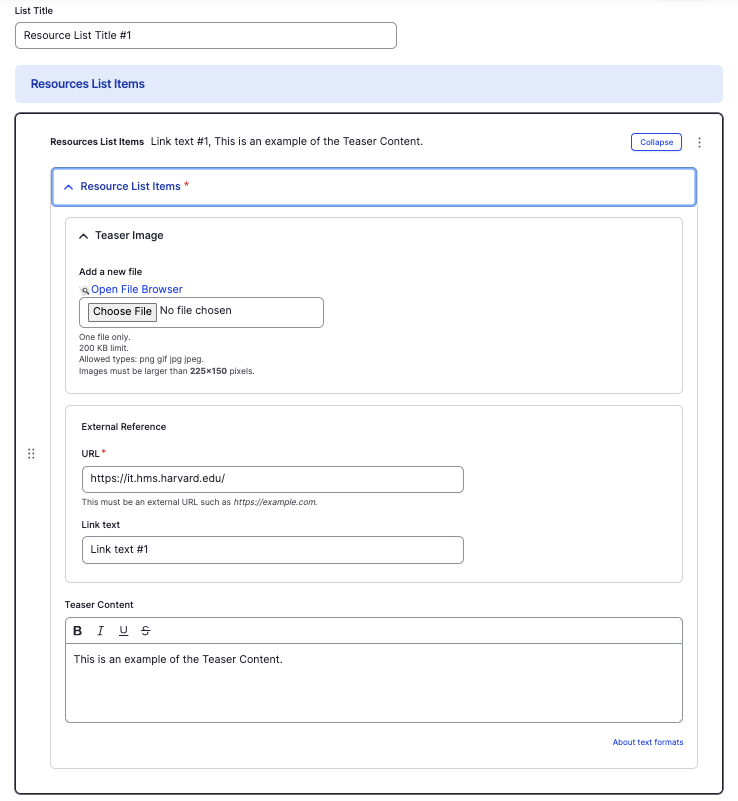Resources component
Display quick links under clear headings.
This guide demonstrates how to create a resource section to helps visitors quickly find important information using clear headings and convenient quick links using the Resources component.
Step by step
To add the Resources component:
- On the page you are creating or editing, select the Component tab. Then, tap the Components drop-down.

- Choose Add Resource.
- The component will appear. Complete the following fields:
- Component Title - Enter the title of the overall section. For example, "Resources".
- Background Image - If desired, upload a background image for the section. Note that your image must be watermarked before uploading to accurately display the text. If you do nothing, the HMS Logo will appear by default as your background image.
- List Title - Enter a title that describes the first section of links. For example, "About HMS IT".
- Resource List Items - To add a resource, select Add Resources List Items. A new resource list item section will appear. Tap the drop-down to expand. The recommended number of resources to add in a section is 1-3.
- Teaser Image - If desired, upload a teaser image for the link. Note that your image must be watermarked before uploading to accurately display the text.
- URL - Enter the URL of the page the user will be brought to.
- Link text - Enter a title that describes the link destination. For example, "IT Org Chart".
- Teaser Content - If desired, enter a short description of the link destination. For example, "Learn more about the IT infrastructure."
- To add another column with a new section heading, select Add Resources List. The recommended number of columns are 2-3.
- Additional actions you can take include:
- To move or rearrange the order of items, drag and drop a section to the position you'd like using the 6 dots, found to the left of the item.
- To remove a single resource, tap the three dots within the item section, then select Remove.
- To delete the entire component, tap Remove. Then, tap Confirm removal.
- Select Save. If you are ready to publish your page, ensure the Published toggle is enabled (green in color).