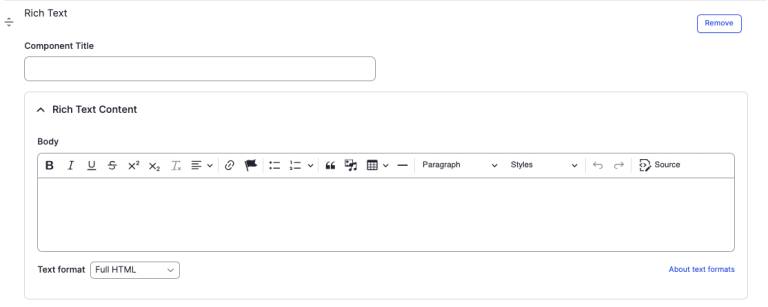Rich Text component
Use to create a body section with a WYSIWYG editor.
This guide demonstrates how to add the Rich Text component to create a rich text field using a WYSIWYG editor.
Step by step
To add the Rich Text component:
- On the page you are creating or editing, select the Component tab. Then, tap the Components drop-down.

- Choose Add Rich Text.
- The component will appear. Complete the following fields:
- Component Title - If desired, enter a title for the section. This will appear as a Heading 2.
- If you choose to add more headings within the body of the text, start with a Heading 3.
- Body - Use the WYSIWYG editor to construct the body of the text.
- Component Title - If desired, enter a title for the section. This will appear as a Heading 2.
- To delete the entire component, tap Remove. Then, tap Confirm removal.
- Select Save. If you are ready to publish your page, ensure the Published toggle is enabled (green in color).