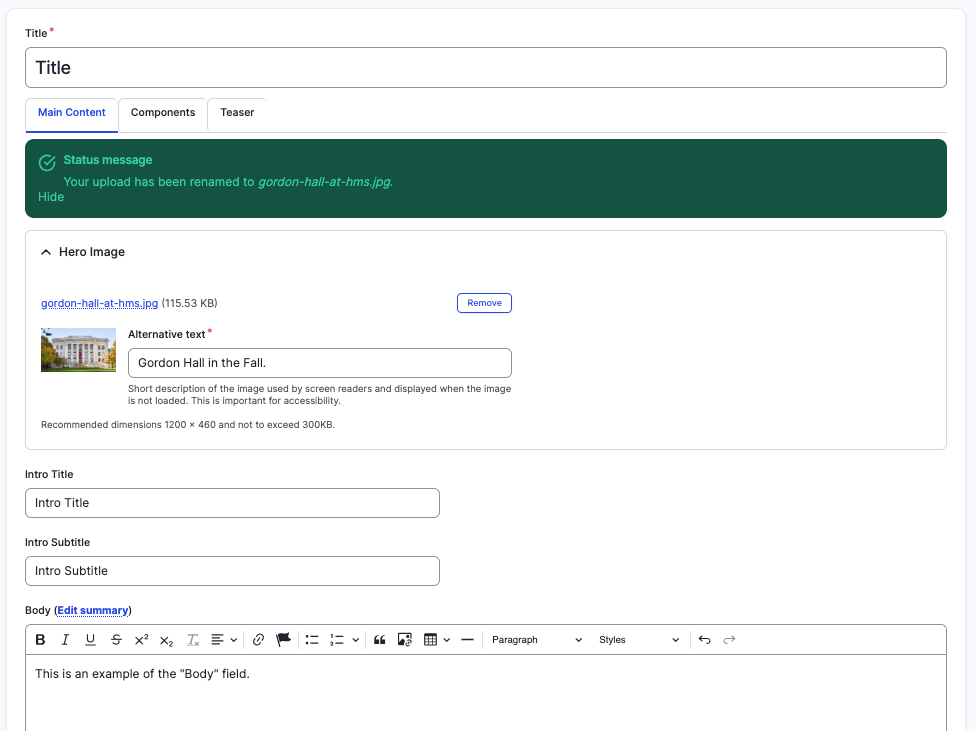Basic Inner Page content type
Create a new page on your site.
This guide demonstrates how to create a new, basic inner page on your site using the Basic Inner Page content type.
Step by step
To create a new page:
- Select Content >> Add content >> Basic Inner Page.
- A "Create Basic Inner Page" template will appear. Enter the Title of your page. This is your Heading 1 and will appear in large letters at the top. This will also become your default navigation URL.
- In the Main Content tab, complete the following:
- Hero Image - If desired, add a Hero Image to be displayed as a top banner image to your page. Select Choose file, then select an image from your desktop. Review DAS's helpful hints for writing alt text for images.
- Intro title - Enter the title of your page. This can either be the same as your Title, different, or left blank.
- Intro subtitle - Enter a short description of your page.
- Body - Enter the content of your page.
- In the Components tab, you can add from a variety of components. Adding components is not required, but can add style and choice to your page.
- To add a component, tap the dropdown arrow next to Add accordion component, found at the bottom of the Components tab. Select which component you would like to add.
- Drag and drop a component to the position you'd like on the page using the slider, found in the upper left-hand corner of the component.
- To delete a component, tap Remove. Then, tap Confirm removal.
- Select Save. If you are ready to publish your page, ensure the Published toggle is enabled (green in color).

Example
Front-end (with Hero Image)
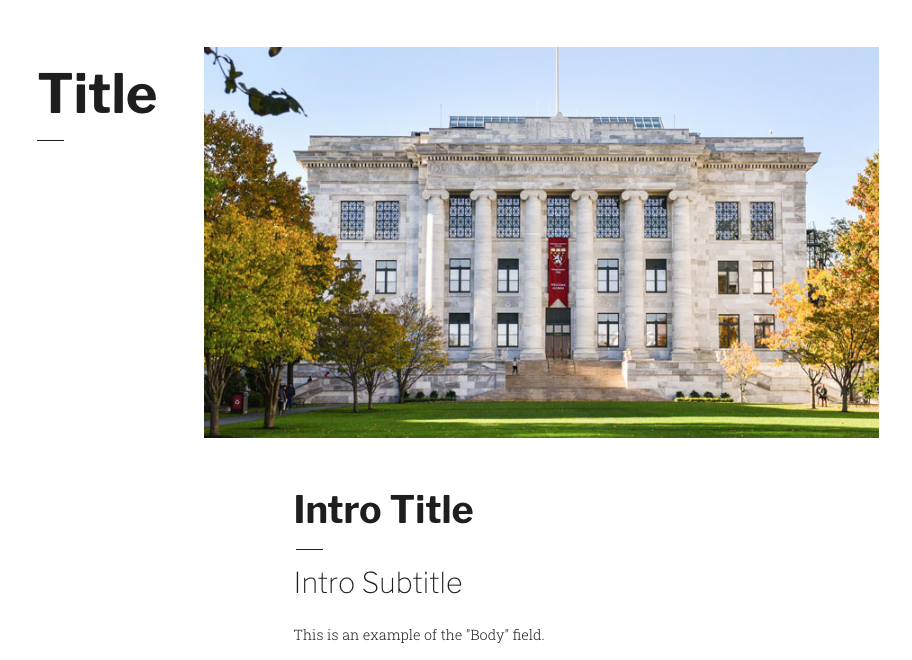
Front-end (no image)
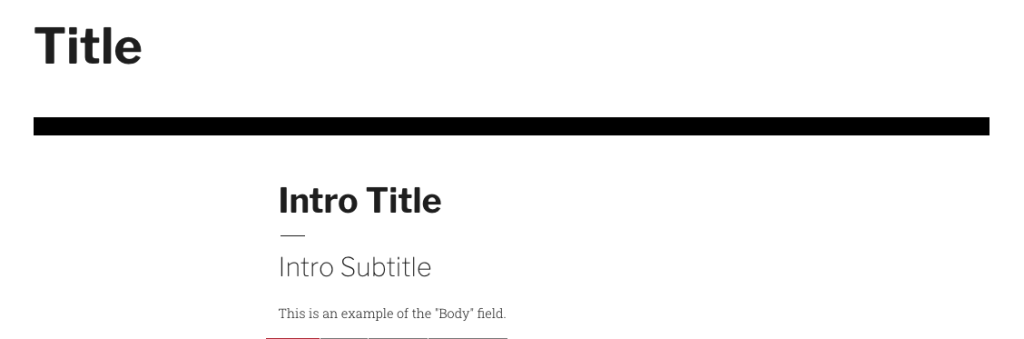
Back-end