Events content type
Share an upcoming activity or important event.
This guide demonstrates how to create an events page using the Event content type. An events page helps you share upcoming activities or important dates with your audience, making it easy for visitors to stay informed and engaged.
Note - This article is only for creating a singular event. To add an "Events" section to a basic inner page, review the Events component.
Step by step
To create an event page:
- Select Content > Add Content > Events.
- An events page will open. While the format is similar to creating a basic page, there are a few differences.
- Title - enter the title of your page. This will also become your default navigation URL.
- Event Date - enter the Event Date. If the event is more than one day, also complete the End Date field.
- Event Time(s) - enter the Start time and End time of your event.
- Body - enter information about the event. You can include text, graphics, links, and more.
- Select Save. If you are ready to publish your page, ensure the Published toggle is enabled (green in color).
- Once you’ve created your event, you don’t need to manage its display— the events view automatically handles this for you.
Example
Front-end
This example is a screenshot of an event page.
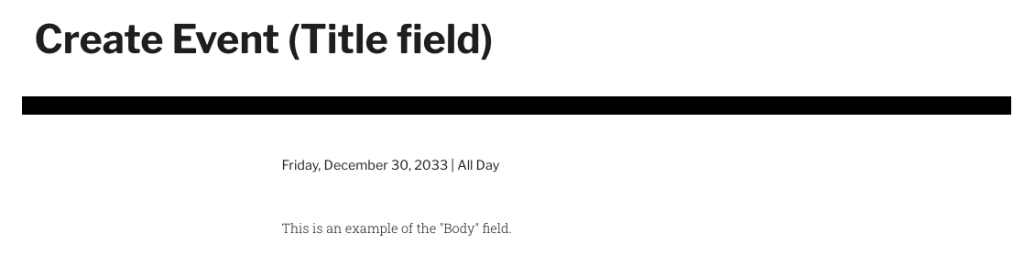
Back-end
