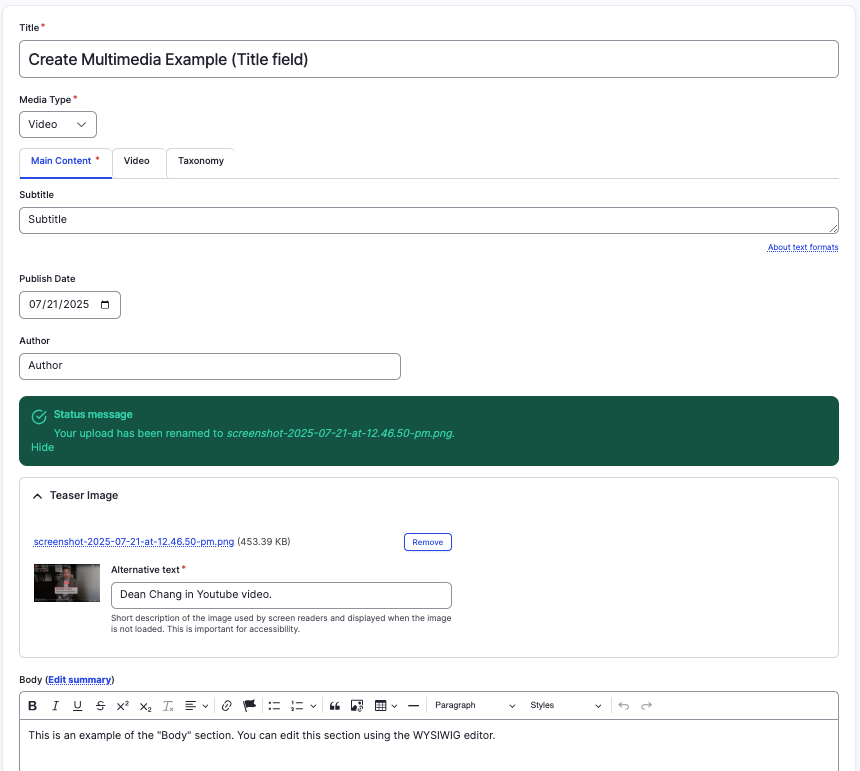Multimedia content type
Create a multimedia page for a video or podcast.
This guide demonstrates how to create a multimedia page, which will act as the 'homepage' for a video or a podcast, using the Multimedia content type.
Step by step
To create a Multimedia page:
- Select Content > Add Content > Multimedia.
- An multimedia page will open. While the format is similar to creating a basic page, there are a few differences.
- Title - Enter the title of your page. This will also become your default navigation URL.
- Media Type - Select either Video or Podcast.
- Subtitle - Enter a short description of what the video/podcast is about. Think of this as the subtext a reader would encounter before diving into the main text.
- Publish Date - Enter the date the video or podcast was published.
- Author - Enter the name of the author of the video or podcast.
- Teaser Image - If desired, add a teaser image. Select Choose file, then select an image from your desktop. Review DAS's helpful hints for writing alt text for images.
- Body - Enter information about the video/podcast. You can include text, graphics, links, and more.
- Select the Video tab. Paste the URL of the video or podcast. This will embed the video/podcast directly on the page.
- Select Save. If you are ready to publish your page, ensure the Published toggle is enabled (green in color).
- Once you’ve created your event, you don’t need to manage its display— the events view automatically handles this for you.
Example
Front-end
This example is a screenshot of a multimedia page.

Back-end