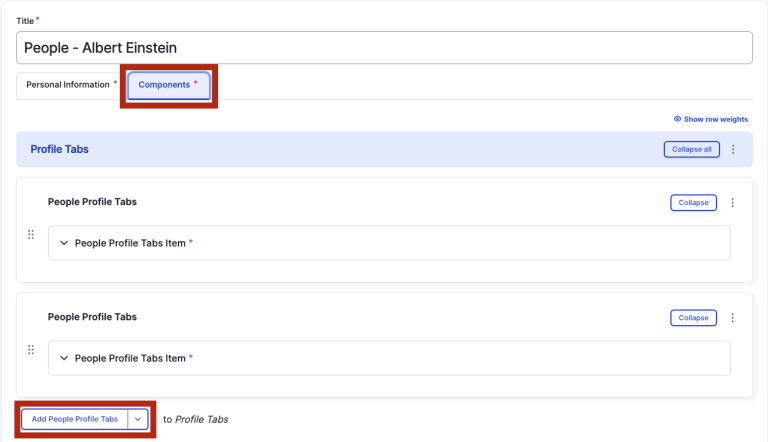People content type
Create a profile page for one individual.
This guide demonstrates how to create a People "Profile" page using the People content type to display a person's profile picture, name, degree, position, contact information, and more.
Step by step
To create a Personal Profile Page:
- Select Content > Add Content > People.
- A people profile page will open. While the format is similar to creating a basic page, there are a few differences.
- Select the Personal Information tab. Complete the following:
- Profile Photo - Select Choose file, then select the user's headshot from your desktop. For alt text, enter "[Person's name] headshot." or review DAS's helpful hints for writing alt text for images.
- First Name - Enter the person's first name.
- Last Name - Enter the person's last name.
- Position - Enter the title of the person's position. For example, "Faculty" or "Professor".
- Degree - Enter the person's degree. For example, "Ph.D." or "Ph.D. in Psychology".
- External Website - If desired, enter the URL and Link text of the person's website.
- Office - Enter the person's office they reside in. For example, "Office of the Provost".
- Email - Enter the person's preferred contact email. This should be their "@hms.harvard.edu" or alternative, professional email address (not Gmail/Yahoo/MSN/AOL/etc.).
- Phone Number - Enter the person's preferred contact phone number.
- Card Link
- URL - Search the person's name and select the corresponding Card Link.
- Link text - Enter a title that describes the link destination. For example, "Biography".
- Card Text - Enter a short description of the card.
- Update Person Data Weekly - Unless the card will be updated frequently, select Off.
- Select the Components tab. Complete the following:
- Select the Add People Profile Tabs button.
- The "People Profile Tabs" section will appear. Tap to expand the "People Profile Tabs Item".
- Tab Title - Enter a title for the tab.
- Tab Content - Enter a short description of the content of the tab.
- To add another tab, select the Add People Profile Tabs button. You are allowed a maximum of 3 tabs. The button will disappear once there are three active tabs.
- Select Save. If you are ready to publish your page, ensure the Published toggle is enabled (green in color).
Examples
Front-end
This example is a screenshot of a people profile page.
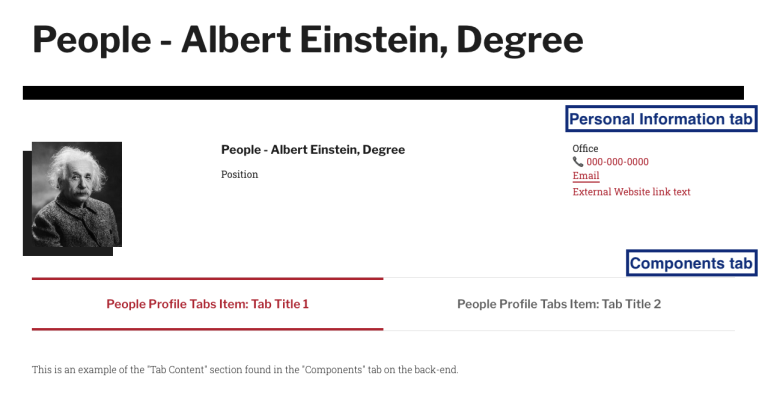
Back-end: Personal Information tab

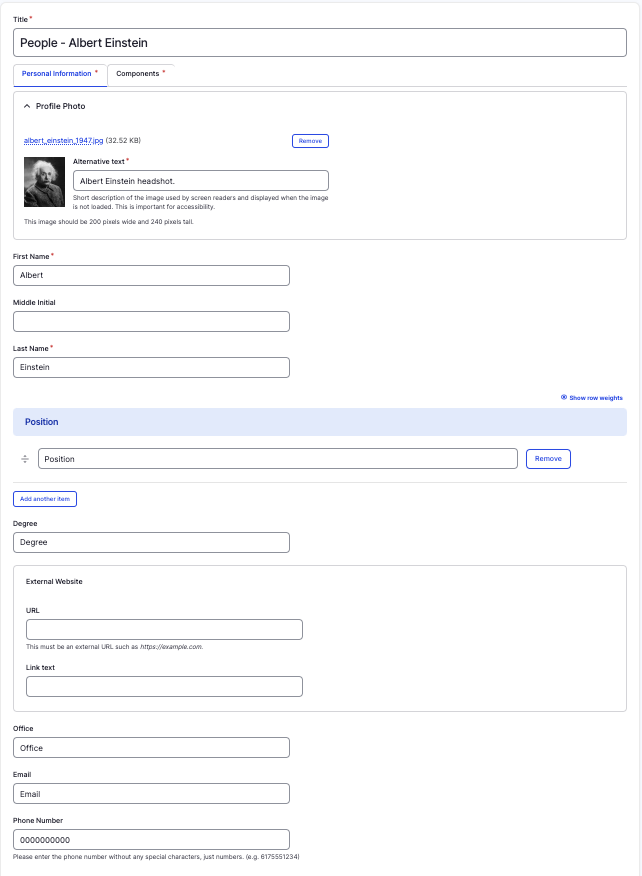
Back-end: Components tab