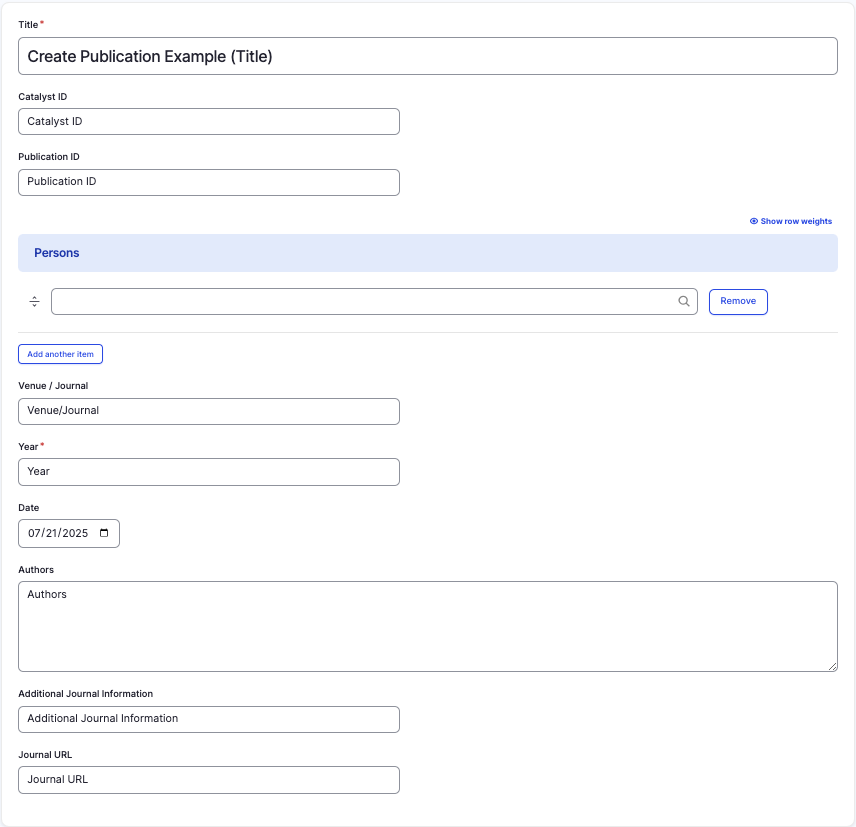Publication content type
Create a publication page with a link to your publication.
This guide demonstrates how to create a Publication page using the Publication content type.
Step by step
To create a publication page:
- Select Content > Add Content > Publication.
- A publication page will open. While the format is similar to creating a basic page, there are a few differences.
- Title - Enter the title of your page. This will also become your default navigation URL.
- Catalyst ID - If you have it, enter the Catalyst ID.
- Publication ID - If you have it, enter the Publication ID.
- Persons - If a person's profile has not been added to your site, first create a People "Profile" Page. If the person's profile is published on your site, enter the title in the Search bar. Select the person from the drop-down. The person will be auto-loaded and no further action is needed.
- Venue/Journal - Enter the Venue or Journal where the content was originally published.
- Year - Enter the publication year.
- Date - Enter the publication date, if known.
- Authors - Enter the authors of the publication.
- Additional Journal Information - Enter any additional journal information.
- Journal URL - Enter the URL of the publication. This will appear as "Read Publication" on the page.
- Select Save. If you are ready to publish your page, ensure the Published toggle is enabled (green in color).
Example
Front-end
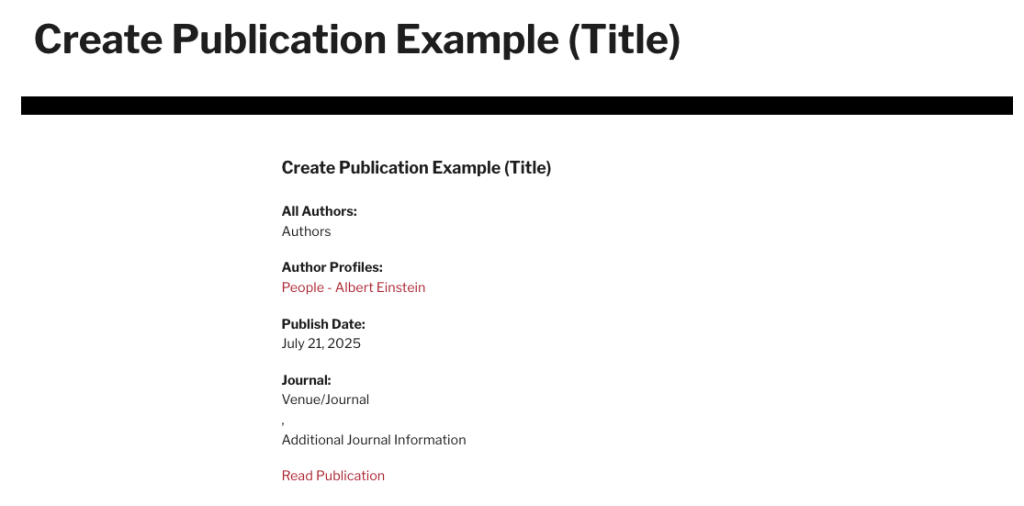
Back-end