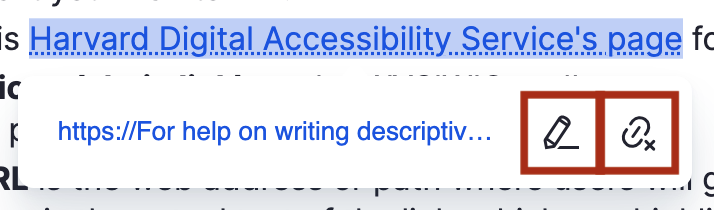Create an Anchor Link
Link to a specific place on a page.
This guide demonstrates how to create an anchor link on your page using the Anchor Link item on the WYSIWYG editor.
An anchor link is a link on a page that brings a user to a specific place on that page. These types of links can be helpful when you want to bring a user to a specific spot on a page.
Step by step
First, create the anchor link:
- Highlight the text that will serve as the anchor link.
- Refer to this Harvard Digital Accessibility Service's page for help on writing descriptive links. This is an accessibility best practice.
- Refer to this Harvard Digital Accessibility Service's page for help on writing descriptive links. This is an accessibility best practice.
- Select the flag icon on the WYSIWYG editor.
- Note - If you do not encounter the flag icon, check that your "Text format" setting (found below the body section) is set to "Full HTML". If it is set to "Basic HTML", change the setting to "Full HTML". If you do not have the option to change the setting, email warp-web-help@hms.harvard.edu for assistance.

- Note - If you do not encounter the flag icon, check that your "Text format" setting (found below the body section) is set to "Full HTML". If it is set to "Basic HTML", change the setting to "Full HTML". If you do not have the option to change the setting, email warp-web-help@hms.harvard.edu for assistance.
- The "anchor name" pop-up will appear. Enter the name of the anchor link. This is the name you will reference when creating links that will lead to this anchor link. Then, select the green check.

- A red flag will appear next to your anchor link. Your text should now be highlighted blue, indicating that it is linked.
Next, create a link that will lead to the location of the anchor link.
- Highlight the text that will be selected to then lead to the anchor link. For example, the "Table of Contents" link will lead to the anchor link at the end of this section when selected.
- Select the link icon (chain link) on the WYSIWYG editor.

- The link details pop-up will appear. In the Link URL section, enter # + the Anchor name you gave the anchor link (for example, #anchorlink1). Select from the dropdown.
- When finished, select the green check button.
Your text should now be highlighted blue, indicating that it is linked. Test the link to ensure it functions the way you intended.
Edit or remove
To edit or remove an anchor link:
- Highlight or tap the linked text.
- A toolbar will appear.
- To edit text, select the pencil icon.
- To remove the link, select the flag with an x icon.
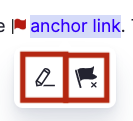
To edit or remove a link:
- Highlight the linked text.
- A toolbar will appear.
- To edit text, select the pencil icon.
- To remove the link, select the broken link icon.