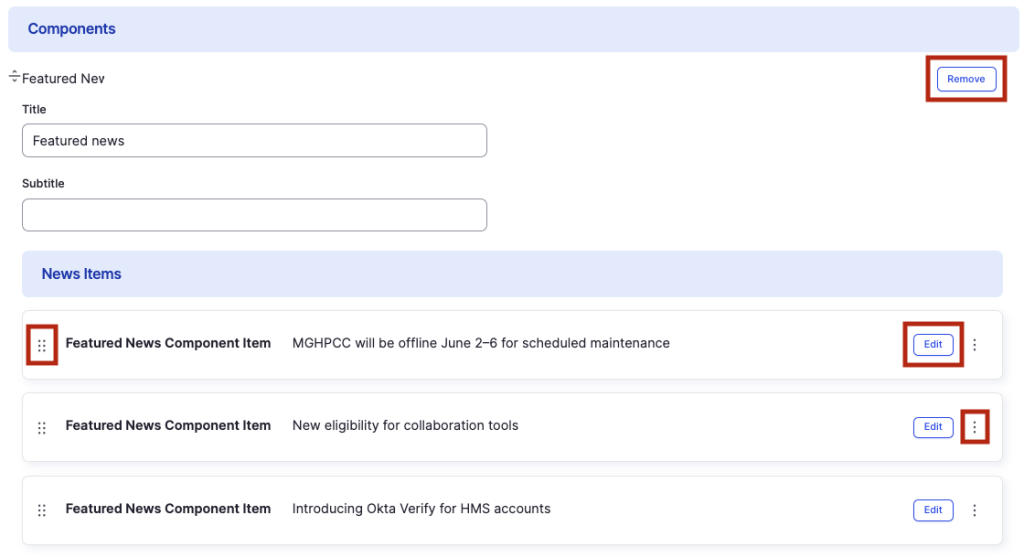Featured News component
Highlight published news articles.
This guide demonstrates how to highlight published news articles using the Featured News component.
Note - This component only features news articles and provides users with a URL to access the complete news article. This means that you must have already published News article on your site to be able to access this feature.
Step by step
To add the Featured News component:
- On the page you are creating or editing, select the Component tab. Then, tap the Components drop-down.

- Choose Add Featured News.
- The featured news component will appear. Complete the following fields that will be displayed:
- Title - Enter a heading for your news section. For example, "Featured News."
- Subtitle - Enter a short description, if desired.
- Featured News Component Item:
- News Reference - If the news article is published on your site, enter the title in the Search bar. Select the article from the drop-down. The title, image, date, and URL will be auto-loaded and no further action is needed.
- Alternate link - If the news article is published on another site (outside your own), enter the URL in the Search bar.
- Overwrite fields - Only use this section if you wish to change the title, image, or date displayed.
- To add another news article, select Add Featured News Component Item.
- Additional actions you can take include:
- To move or rearrange the order of items, drag and drop a section to the position you'd like using the 6 dots, found to the left of the item.
- To remove a news article, tap the three dots within the item section, then select Remove.
- To delete the entire component, tap Remove. Then, tap Confirm removal.
- Select Save. If you are ready to publish your page, ensure the Published toggle is enabled (green in color).
Example
Front-end
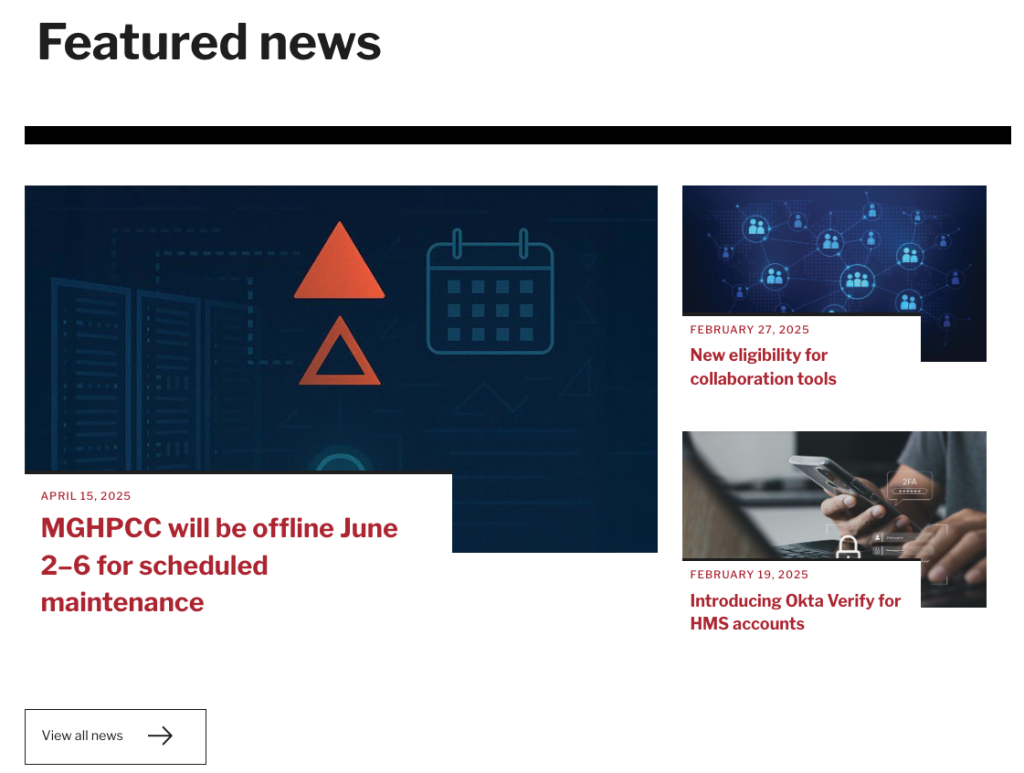
Back-end