Upload a document
Upload a .pdf, .txt, or .docx from your desktop to your page.
This guide demonstrates how to upload a document (.pdf, .txt. or .docx) to your page.
Step by step
To upload a document:
- Select Content >> Media >> Add Media >> Document.
- The "Add Document" page will open. Enter a Name for your document.
- To upload your document:
- Select Choose File.
- Select the document from your desktop. Note that your document must be in .pdf, .txt, or .docx format.
- The document will appear.
Select Save to save the document to your document library.
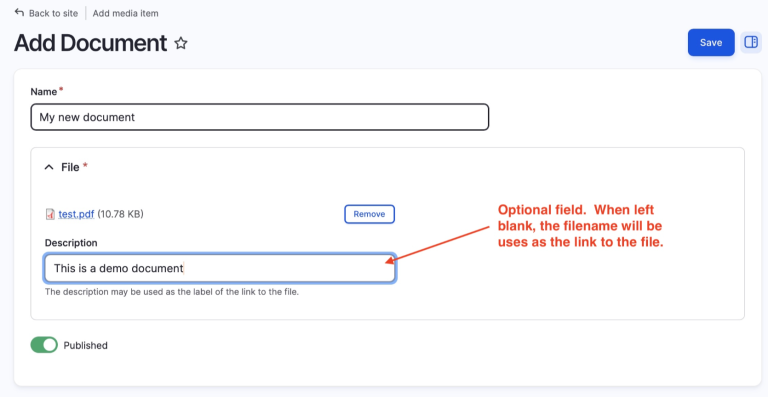
Your document is now saved in your media files. You can insert your document on your desired page by selecting the image link icon from the WYSIWYG editing toolbar.
