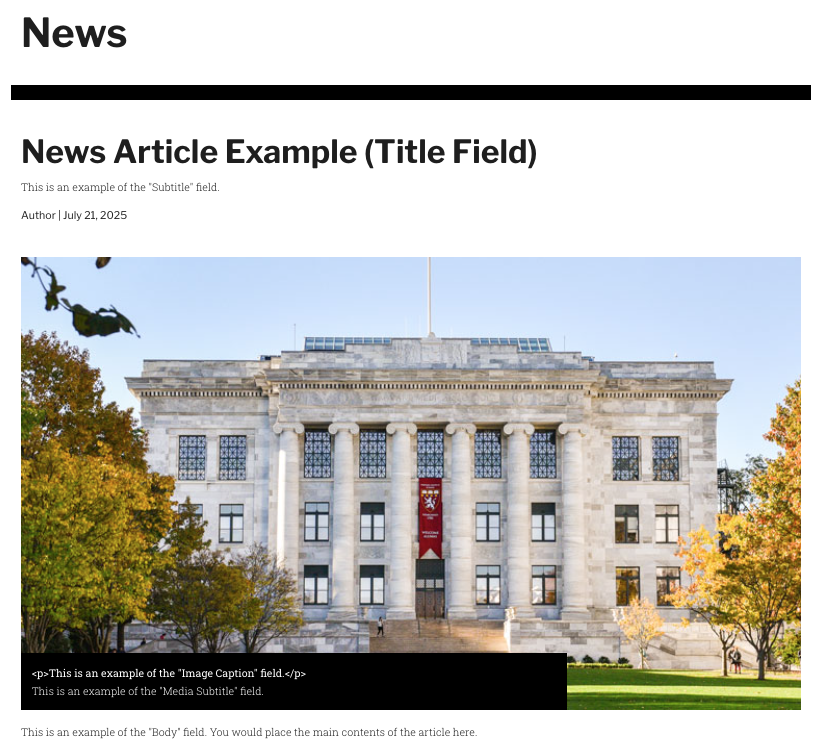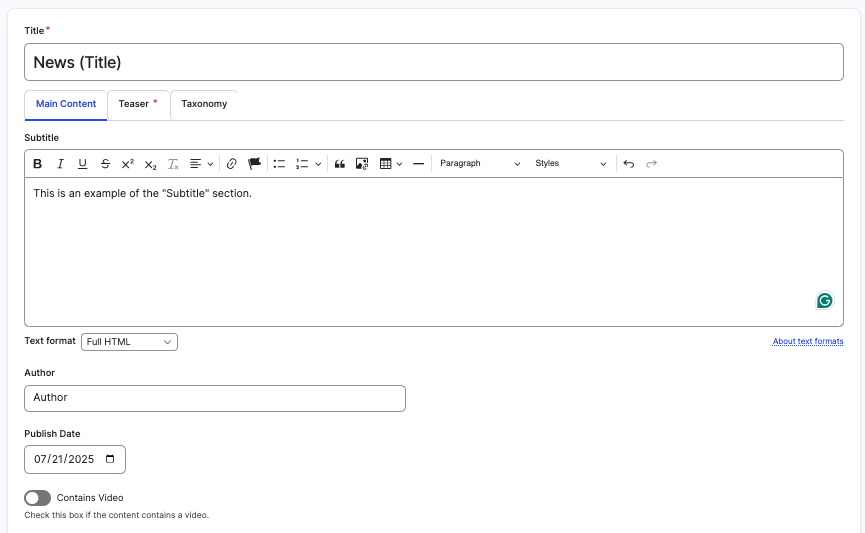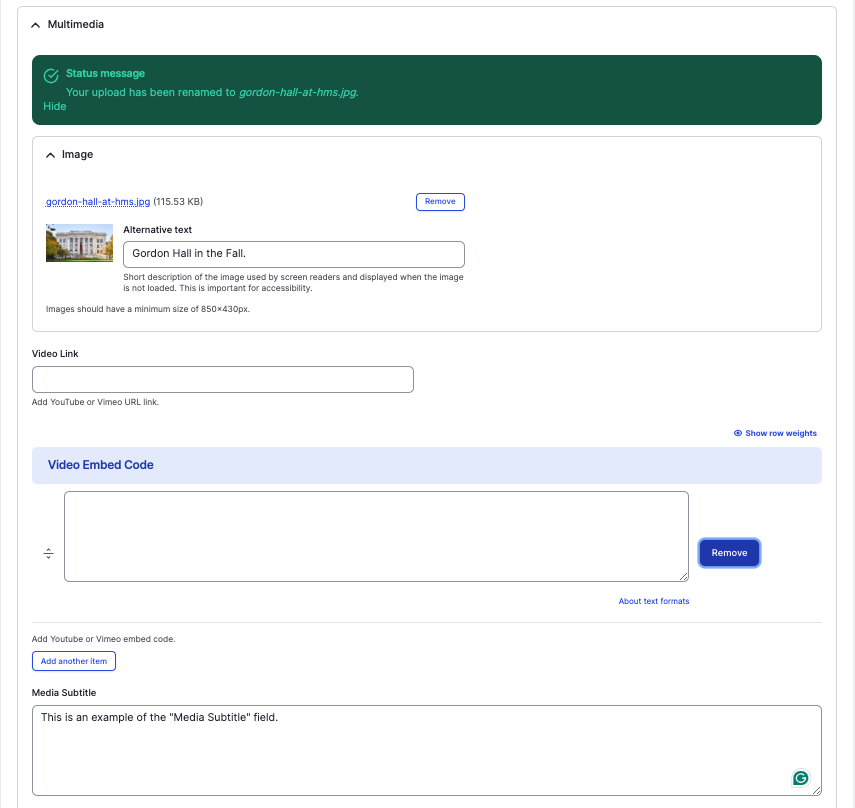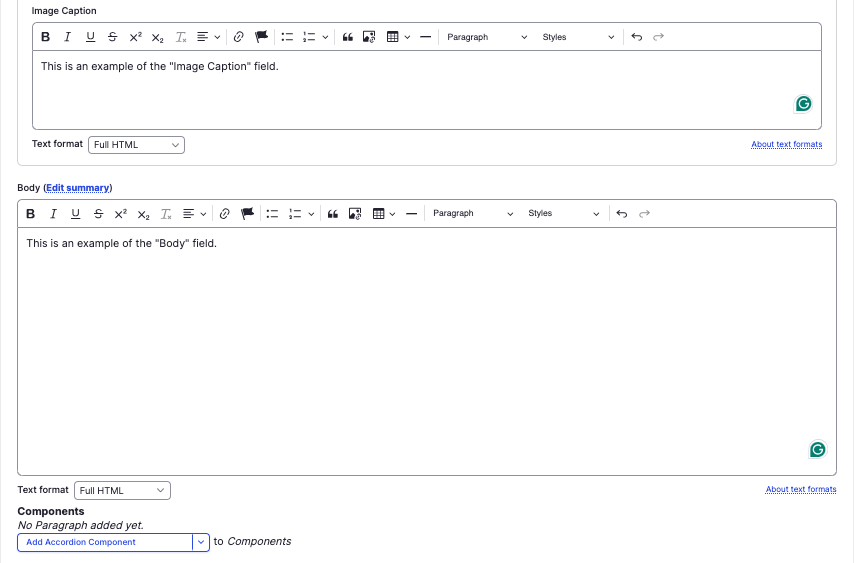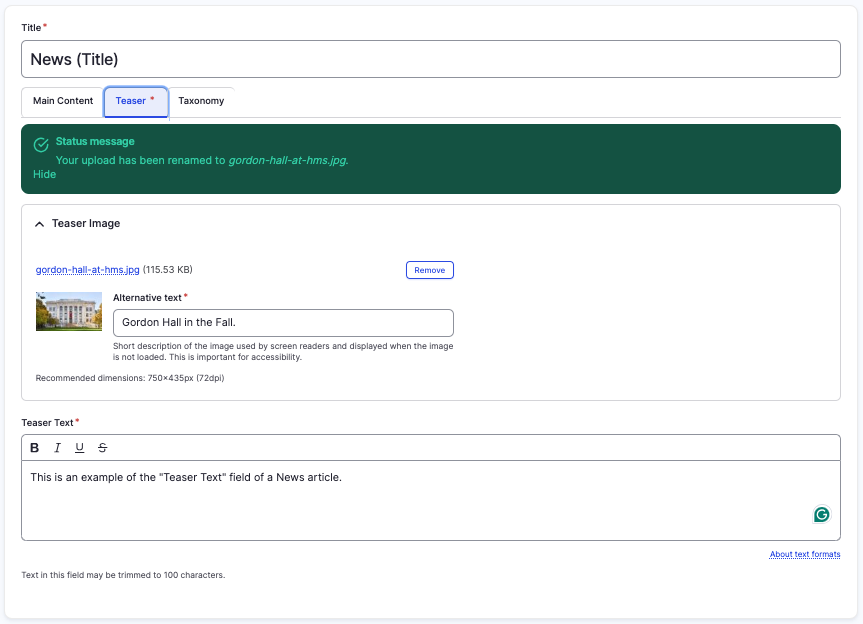News Article content type
Share news, announcements, and important updates.
This guide demonstrates how to create a News article using the News Article content type. A news article allows you to share updates, announcements, and important information with your audience in one accessible place.
This article is only for creating a singular news article. To add a "News" section, review the Featured News component.
Step by step
To create a news article:
- Select Content > Add Content > News.
- A news template page will open. While the format is similar to creating a basic page, there are a few differences.
- Title - Enter the title of your page. This will also become your default navigation URL.
- Subtitle - Enter a short description of what the news article is about. Think of this as the sub-text that a reader would encounter before diving into the main text.
- Author - Enter the author of the article.
- Publish date - Enter the date the article is published.
- Contains video - Enable the "contains video" toggle (green in color) if your content includes a video.
- Multimedia - Tap the Multimedia drop-down to add an image or video.
- Image - Tap "Choose file" to add an image file.
- Video link - Paste a URL to either YouTube or Vimeo.
- Video Embed Code - Paste an embed code to embed a video.
- Media Subtitle - Enter a short description as a subtitle. This appears below the "Image Caption" text.
- Image Caption - Enter a short description as a caption. This appears in bold above the "Media Subtitle" text.
- Body - Enter the main content of your news article. You can include text, graphics, links, and more.
- Select Save. If you are ready to publish your page, ensure the Published toggle is enabled (green in color).
- Once you’ve created your news article, you don’t need to manage its display— the news view automatically handles this for you.
- Once you’ve created your news article, you don’t need to manage its display— the news view automatically handles this for you.